AFO 251 – Generate temporary print file
251.1 Types of printouts and addressees[//]
The system supports ten types of standard printouts:
· Regular order forms
· Rush order forms
· Express order forms
- The system supports three types of order print forms: regular, rush and express. Because of this distinction it is possible to differentiate between urgent and less urgent orders (e.g. regular orders can be printed once a week and for more urgent orders “rush” or “express” is used so they can be printed daily).
· First reminder
· Second reminder
- Reminders are sent automatically for all orders which exceed the date set for first or second reminder.
· Cancellation notices
- Cancellation notices are sent automatically for all orders which exceed the date set for cancellation and if no supplier notification is sent.
· Notifications to applicants
- Notifications to applicants are notices sent to the requestor.
· Notifications to suppliers
- Notifications to suppliers are notices sent to suppliers.
· Receipt notices
- Receipt notices are notices to mark the receipt of a certain item by the acquisitions department.
· Receipt of individual items
- Receipt of individual items are notices to mark the receipt of an “individual item” (e.g. volume 12 of a series) by the acquisitions department.
Every type of printout can in theory be sent to three addressees:
· Suppliers
· Requestors
· (Library-)staff
Example
When printing an order the following printouts could be produced:
- An order form to the supplier
- A notification to the requestor
- A copy for internal use (staff)
In practice not all combinations will be used. Combinations of a notification to the requestor sent to a supplier or an order form sent to a requestor do not seem sensible. But the system would allow these printouts.
The combination of ten types of printouts and three addressees potentially gives thirty types of printouts. For each type and each addressee different layouts can be defined (e.g.: it is possible to define different layouts for normal orders, rush orders and express orders, etc).
Important is that the system can generate order forms (every order on a separate page) or order lists. This (forms or lists) applies to all types of printouts.
Apart from this it is possible to determine by order type (e.g. gift, approval) by type of printout ( e.g. normal order, first reminder) and by addressee (e.g. supplier, requestor) whether or not printouts must be generated and – in the case of order forms – how many must be printed.
The options described above allow you to specify a refined printing mechanism where the fact whether or not printouts are generated is dependant on the combination of certain parameters. Elsewhere in this chapter it is described in more detail when and why printouts are (not) generated by the system.
251.2 The print process[//]
Generating printouts is a three-part process:
· Part 1: Generate temporary print file
- The system checks the complete order file, selects all orders which meet certain criteria (e.g. all orders not yet printed, all orders exceeding the claim date, etc.) and saves these in a temporary print file. Whether or not orders are saved in this temporary print file of course also depends on the various printing parameters. The relation between location of order entry and print location plays a part in this.
· Part 2 : Check temporary print file and create final print file
- In part 2 you can check the orders saved to the temporary print file in various ways (either general or by password). After the orders have been checked the temporary print file must be approved, after which the system will generate the final print file.
- The system offers the opportunity to check all orders in the temporary print file. This allows you to prevent certain orders from being put in the final print file (e.g.: when checking the cancellations, you can decide not to send certain cancellation notices; this can be achieved by amending the cancellation date).
- In other words: this part allows you to manually manipulate the automatically generated print files, offering optimum flexibility through maximum checking opportunities.
- During part 2 you can decide to generate a test print file. The printing of this file is done via AFO 257 (Print test file).
· Part 3 : Process final print file
- During this last part the final print file is actually printed.
Apart from this standard print procedure there are two other print options:
· One option to print individual orders immediately after entering the order, without having to follow the procedure described above (this is important for very urgent orders) (see the description of AFO 254).
· The option to generate printouts via the SSP module.
251.3 Overview of the print files
When you choose AFO 251 (and also 252 and 253) an overview screen is displayed (by print location) with the ten types of printouts:

The sample above shows the screen of AFO 251 (this is identical to the AFO 253 screen). The AFO 251 screen will be used for further examples.
When starting AFO 251 you are first offered the choice to generate print files for certain suppliers only:

· You can now select for which supplier (one or more) you want to print orders (AFO's 252, 252, 253). After you have made your choice you will see the usual AFO 251 screen with all types of printouts. You select the ones you wish to generate and continue with AFO's 252 and 253.
· In case you wish to print for all suppliers (or the remaining suppliers) you van use the button or (without making any selection).
Note!
Read the section on AFO 245 (Locations) for more information on the relation between order entry locations and print locations.
Columns on the overview screen
1st column: A line number. When printing by location is ON, the column header will be the name of the current location (BD in our example).
Type: This is the list of the types of printouts.
Status: This shows the status of the process. See below for a description.
On: This column shows the date of the most recent change in status (the date on which the status in the previous column was applied).
At: This column shows the time of the most recent change in status (the time on which the status in the previous column was applied).
#: This column shows the number of printouts generated.
Note:
This number does not denote how many printouts will eventually be generated. It just denotes the number of printouts in the print file.
251.4 The statuses in the print process
When going through the procedure described above the system applies various statuses to each type of printout, that indicate what the situation is with each type of printout.
The system supports the following statuses:
· Creation in process
- The system is creating a (final) print file.
· Creation interrupted
- The creation of the (final) print file was interrupted.
· Creation completed
- The creation of. the (final) print file has been completed.
· Printing in process
- The system is printing the (final) print file.
· Print interrupted
- The printing of the (final) print file was interrupted.
· Printing completed
- The printing of the (final) print file has been completed.
The statuses play an important role when moving the printouts form the temporary to the final print files.
A temporary print file can be created at any time, even when the previous file has not yet been moved to the final print file or the previous final print file has not yet been printed. When starting the creation the temporary print file is initialised again.
A temporary print file can only be moved to a final print file when the previous final print file has been printed (i.e. the status “printing completed” is). The system will not allow creation of a new final print file if the previous one has not been printed. A final print file is never cumulative. Therefor it is not possible for example to send first reminders when the previous set of first reminders has not yet been printed.
A final print file can be reprinted unlimitedly. There is no restriction on reprinting a final print file.
251.5 Why and when are orders placed in a print file?
For each type of printout a reason is given for its non-appearance in a print file.
Note:
Printouts are grouped by “printing location”. A “printing location” is always equal to an existing location. This means the user needs to be logged in at the correct location to view the printouts.
Orders
Whether or not orders are printed depends on the following parameters:
· The general print parameter by order type (printing yes or no)
· The parameter that determines the number of forms to be printed by order type and by addressee
· The parameter “send type” per order (yes or no)
· The block status of an order when checking the approvals file
Note:
When on the one hand you specify that a certain order type must be printed (general parameter) and on the other hand specify for all addressees 0 (zero) as the number to be printed, this conflicting situation will result in the orders appearing in the temporary print file but they cannot be moved to the final print file. When this situation arises you can rectify this by either setting the general parameter to “not printing” or changing the number required for at least one type of addressee; depending on your situation.
If on the one hand the general print parameter is set to “not printing” and on the other hand specify for all addressees 0 (zero) as the number to be printed; the effect will be that nothing is generated. However you must be careful with this because printing also causes a change in status of the order to V (sent). Because the V status is required for most orders to be able to receive them, it is clear you must generate printouts for most order types. An exception to this are for example approvals, where you can receive and invoice even when the status of the order is I (input). So if for this order type all print parameters are set to zero, no printouts will be generated and correct processing of the orders is still possible.
See also the description of AFO 241 (Suppliers), parameter “send automatically”.
Reminders and cancellations (printouts 4, 5 and 6)
Whether or not reminders and cancellations are printed depends on the following parameters:
· The general print parameter by order type (printing yes or no)
· The general reminder parameter by order type (printing reminders yes or no)
· The parameter that determines the number of forms to be printed by order type and by addressee
· Whether or not the date set for 1st reminder/second reminder/cancellation has passed. A cancellation will not be printed when a suppliers notice is generated for that order.
Other printouts
The other types of printouts are only generated on specific request, i.e. by entering specific notes for an order.
Whether or not these are printed depends on the following parameters:
· The general print parameter by order type (printing yes or no)
· The parameter that determines the number of forms to be printed by order type and by addressee
· Whether or not an unsent notification is related to the order.
251.6 Temporary print file
Generating printouts is a three-part process: AFO 251 initiates the print process and creates a temporary print file. To realise this the system checks the complete order file, selects all orders which meet certain criteria. But because you can interactively adjust the various print parameters you are in full control of this process.
The selection from the order file results in a temporary print file that can be checked in AFO 252 and that, also in AFO 252, can be moved to a final print file or to a test print file. The final print file can be printed via AFO 253, the test print file via AFO 257.
AFO 251 can be run an unlimited number of times without the temporary print file being moved to a final print file and without actually printing.
This section describes how to create a temporary print file.
The gathering of orders in a temporary print file in no way affects the status of an order.
251.7 Generate temporary print file
When you choose AFO 251 an overview screen is displayed with the ten types of printouts. The information bar shows for which location you will be printing. This location is defined in AFO 245 (Locations).
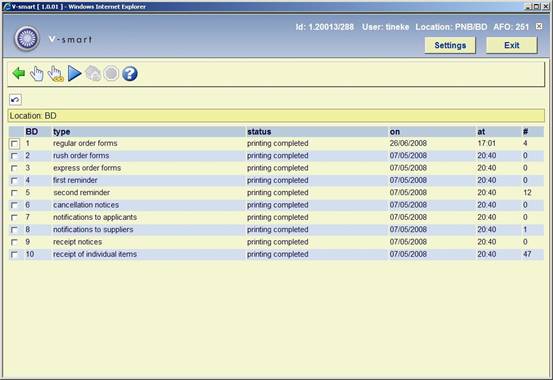
Fields on the screen
BD: A line number.
Type: This is the list of the types of printouts.
Status: This shows the status of the process. See below for a description.
On: This column shows the date of the most recent change in status (the date on which the status in the previous column was applied).
At: This column shows the time of the most recent change in status (the time on which the status in the previous column was applied).
#: This column shows the number of printouts generated.
Options on the screen
: Select a type of printout and use this option to start generating the print file.
Note:
The choice of line 10 (Receipt of individual items) is invalid because the creation of a temporary print file for these notices is not part of the standard process. At receipt of an individual item this transaction is immediately written to the temporary print file. See also the text at the end of this section.
: Use this option to start generating the print file for all types of printouts.
: With this option a temporary print file is generated for certain types of printouts. To which types of printouts this applies depends on a parameter. This parameter cannot be set interactively (i.e. you have to contact Infor to modify this parameter). Standard this parameter is set to perform the same function as “All types”.
: With this option you go back to the previous screen without the process having been started.
This option is actually no longer relevant but was created in case very slow machines were used where the execution of a batch job might influence system performance. An accidentally started process could thus be stopped.
After the command to create print files for one, more or all types of printouts has been executed the system will offer the standard form for activating processes. For more information about starting processes, see the relevant information in the document V-smart general information.
Note:
If you choose one or more types of printouts for which no layout has been defined in AFO 271 (Print parameters control) the system will display an error message “Required printing profiles not defined (AFO 271)”. The selection will then not be executed under any circumstances. This error message means that you ask the system to generate a temporary print file for a type of printout (e.g. first reminder) for which not all profiles have been defined. In other words, the system will not allow the initiation of a print process that would result in problems later (when printing from AFO 253). To resolve this you must define the necessary profiles in AFO 271, where simple dummy layouts will suffice.
251.8 Receipt of individual items
One temporary print file – ‘Receipt of individual items' – is not generated via AFO 251.
The type ‘Receipt of individual items' is used to generate printouts for the receipt of individual items from a specific set (e.g. part 3 of a trilogy). At receipt of an individual item this transaction is immediately written to the temporary print file for ‘Receipt of individual items'.
Therefor it is not possible to let the system generate option 10 (‘Receipt of individual items'). However it is possible that at certain times orders will appear under ‘Receipt of individual items' in AFO 252 (Check temporary print file).
These printouts are meant to inform the requestor that a certain item has been received (just like with option 9). Note that receiving in the acquisitions department does not necessarily mean that the item is available for the requestor; it is likely more processing (within the library) is necessary before an item is really available.